Direct config
This section is for direct encoding (changes configuration), each module separately.
Warning
Attention! This functionality, when working with the car in the “on” modcrazy” may cause the vehicle to be TOTAL inoperable, or an individual module in particular. Use this functionality with a special attention. Sometimes returning the module to “factory” settings may to be IMPOSSIBLE!
Vehicle and module selection
Getting started with the section, begins with the selection of the model of interest car and select the required module from the list.
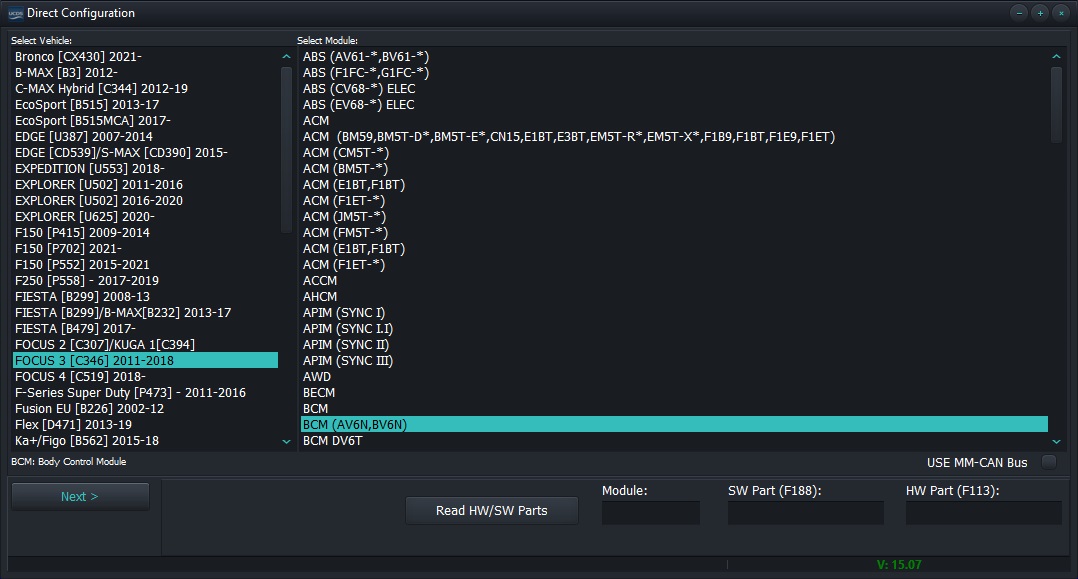
Vehicle and module selection
Please note that many modules are presented repeatedly and have in parentheses the beginning of the part number of the module for which the selection is being made. If you’re not sure you know which part number the module in your car, we recommend that you press the “Read HWSW” button. In the windows below will display the current part number of the module, which will allow you to correctly select it from the proposed list.

Read module part number
Note
Please note that the current read part number may not be available in the list. In this case, it is worth clarifying which module is choose… You can do it on our forum or in our Telegram channel.
Main screen of section
After selecting a vehicle and a module, the main screen of the program will be available to work in this section. It is represented by the main buttons read\write config, read\write config to\from file(s), the module reset button, as well as the button for the ability to get module configuration from server.
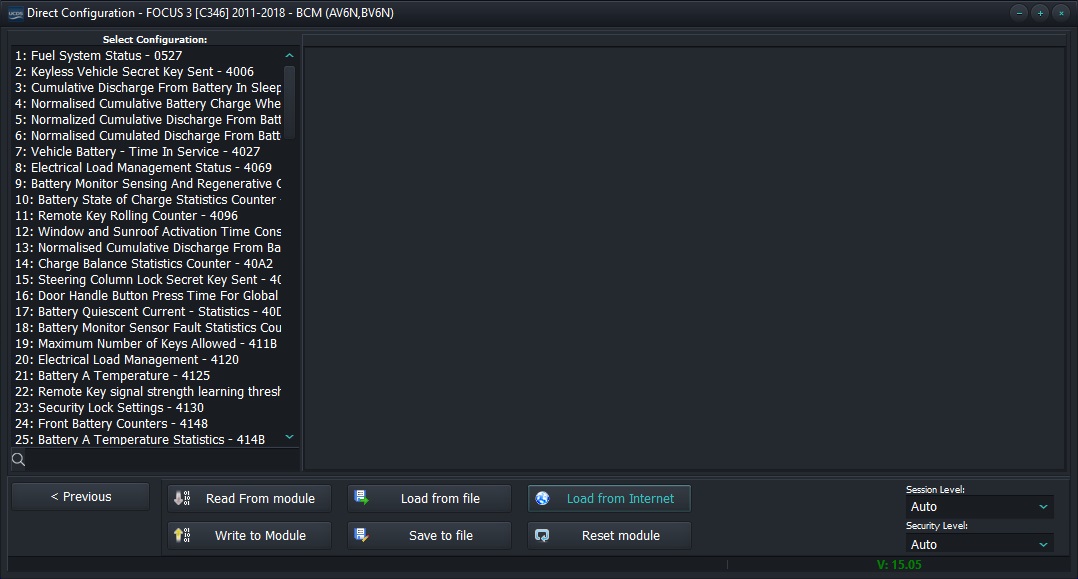
Main screen of section
Get configuration from server
To perform this function, click the “Download from the Internet” button. An additional window will appear in which the VIN of the vehicle is entered, for of which the configuration will be downloaded. One VIN is not required permanently download configuration. Configuration by VIN is downloaded to ALL vehicle modules. If needed again, get “native” module configuration data, just select from the table by VIN number, previously downloaded configuration.
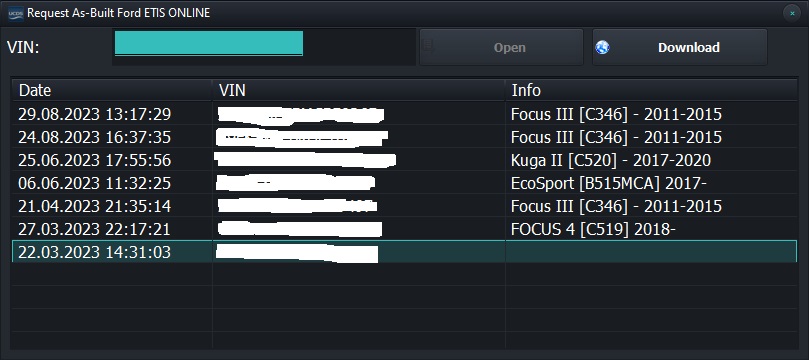
Configuration request menu
Note
Please note that attempting to get module configuration with server may not always be successful.
- Possible results:
Error ERRORCON - problems with the Internet, or the server is unavailable (on service)
Received data does not contain configuration for this module. In this the case we can not help in any way. Configurations are not for all cars and not for all the modules are on the Ford server
Successfully received data
How the section works
The main principle of the section is reduced to three actions:
Getting configuration (reading from module\reading from file\getting by VIN from the Internet)
Change settings
Write configuration to module
Module reset
Working with the parameter list
Parameters available for operation are presented in the form of a list. There is the ability to find parameters by “keywords” by entering them in the window search
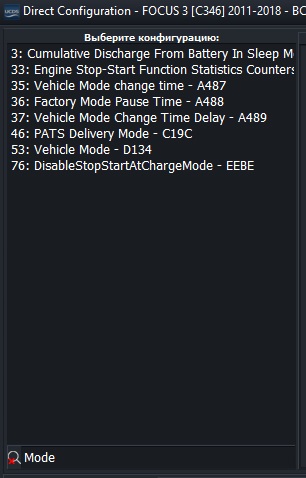
Search for a parameter by keyword
Also, to the left of the parameter number, different characters may appear, which say the following, while reading\writing\modifying them:
the absence of any character - the parameter is not read, or is missing in saved file\received configuration from the Internet
symbol “•” means that the data for this parameter received\present in uploaded data
symbol “*” means that the data in the selected parameter has been changed by user

Parameter status
Changing Parameter Values
Read all the parameters of the selected module. By selecting the one of interest parameter on the left side of the window, you will see the possible values to change of the selected parameter. Make the necessary changes and write down the values back to the module by clicking “Write to module”
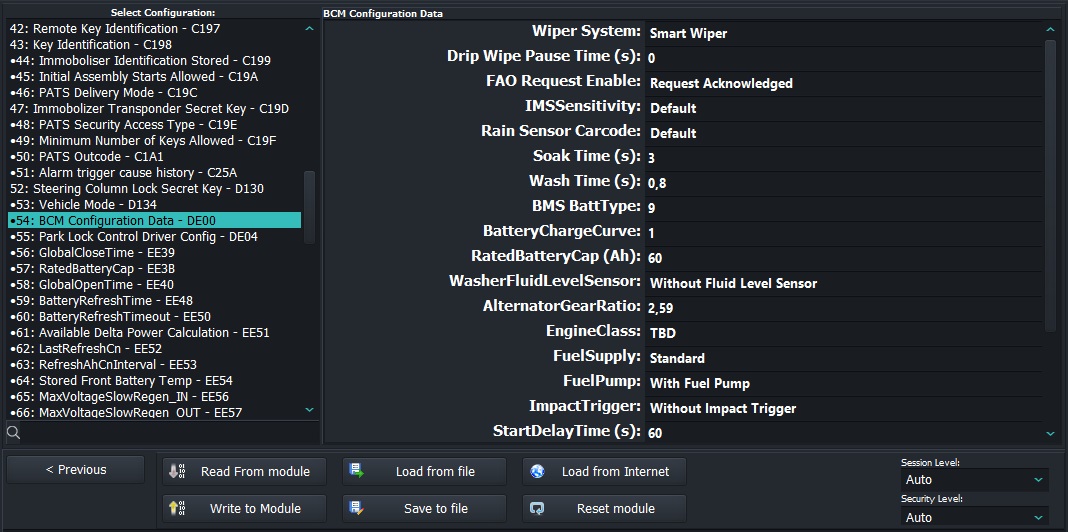
Change the data of the selected parameter